HiBob MCP integration (Beta)
This feature is in beta and may change as we continue to improve it.
This feature is in beta and may change as we continue to improve it.
MCP (Model Context Protocol) is a framework that allows AI agents to take actions on your behalf by consistently and securely connecting to product APIs.
The HiBob MCP server connects AI agents to key features in Bob, including people data, time off, and tasks.
With this integration, local agents like Claude, Cursor, and Copilot can:
- Read and update employee data
- Access time off records
- Retrieve and manage tasks
You can also use the MCP server to build your own agents or integrate AI capabilities into your internal tools. To learn more, see Introducing HiBob’s MCP.
Note: The HiBob MCP server is currently designed for use as a local MCP server.
Supported agents
MCP is currently supported by the following local agents:
More agents, including hosted agents, may be supported in the future.
Prerequisites
Before connecting to the HiBob MCP server, make sure you have:
- Python installed
- uvx installed:
brew install uv- A service user with proper permission. Learn about api service users and the permissions required to access data in HiBob
- A HiBob service user token. Note that the token is the calculated base64 encoded. Learn how to create the authorization key. Alternatively, you can retrieve it from the Try It widget in the Developer Hub by copying the base64 encoded string - as shown in the screenshot.
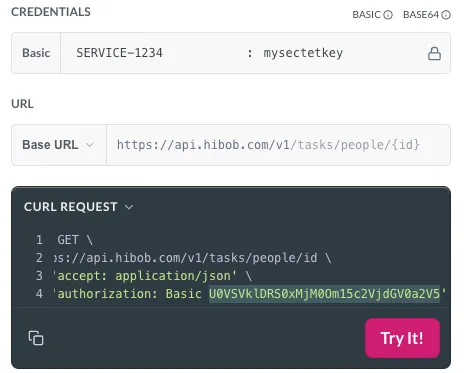
"HIBOB_API_TOKEN": "U0VSVklDRS0xMjM0Om15c2VjdGV0a2V5U0VSVklDRS0xNDAyOToxNDAyOToxVENTV3FXT0Jg2"Add the HiBob MCP server to your agent
To connect Bob to your AI agent, add the HiBob MCP server to your MCP configuration. Replace your-token-here with your actual token:
"mcpServers":{
"HiBob MCP Server": {
"command": "uvx",
"args": ["hibob-public-mcp"],
"env": {
"HIBOB_API_TOKEN": "your-token-here"
}
}
}Example in Claude
When connected successfully, you'll see the MCP server running and available in the agent UI:
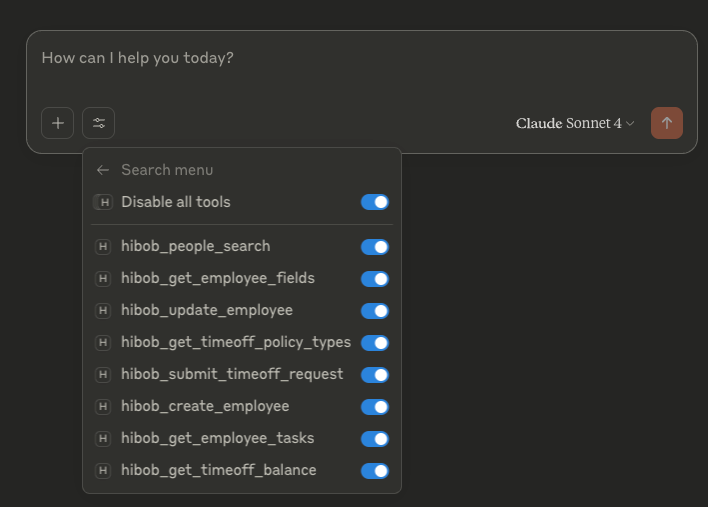
Example in Cursor
When connected successfully, you'll see the MCP server running and available in the agent UI:

Updated 4 months ago
